The referral system in Magnum Quest allows developers not only to invite new players to their project, but also to reward old ones for promoting the game. The main reward for successfully recruiting 3 new players is the hero of the Divinity faction Sur. She is one of the strongest characters in the game at the moment.
A successful invite is considered if the invited player reaches 50 account level. For every 10 levels that friend passes, you will receive rewards. See the picture below.
Number of Friends to Invite
Each adventurer may invite up to 3 unregistered friends to download Magnum Quest and sign up.
Sequence of Invited Friends
If more than 3 friends have used the invitation link, the first 3 friends who completed the invitation procedures will be listed on this page and enjoy growth rewards with the inviter.
Criteria of a Successful Invitation
Invited friends must use the invitation link shared by the inviter to open the event website, and then be directed to Google Play to download the game. Downloading the game by other means does not count as a successful invitation.
If anyone wants to support the authors of this website, then here are our links::
What do you need
- Computer (laptop)
- LDPlayer installed on it (if you don’t know what it is or how to install, here is the link – https://magnum-quest.com/guides/magnum-quest-on-pc/).
- Referral link from main Magnum Quest account
- 3 Google accounts
Setting up the emulator
The LDPlayer emulator has a nice feature called Multi-player (LDMultiPlayer4). It allows you to run several independent application windows on your computer at once, with their own settings, applications, etc. This is what we will use.
First, click on the LDMultiPlayer4 shortcut on the desktop, which should have been created for you after installing the program. If there is no shortcut, then on the right in the menu of the running emulator, select “Multiple windows”.
Then click the “New / Clone” button
You should see a window with cloning settings
If you do not want the new program to take up a lot of disk space, then check the “With a smaller disk” checkbox. Most users now have SSDs, so this option will not affect performance. But if you have old hard drives, then in case of lags, try to make a new emulator without this option. This option dynamically expands the virtual disk depending on the information that appears on it, respectively, the physical writes data to the disk, which in the case of slow disks can cause the application to slow down.
Create three new emulators at once and give them a name so as not to get confused in them.
Then you can change the basic settings of all emulators by checking the “Select all” checkbox and clicking the “Optimization” button. We recommend turning off the sound. You can also reduce the number of FPS in windows. You won’t notice much difference between 30 and 60 FPS in Magnum Quest, but in shooters it is advisable to set a high value.
Each new emulator has separate settings that you can change if you see performance problems.
Installing the game
- Launching all three new emulators
- We place them on the desktop, as it is convenient for you (so that you can see all the windows)
- Now let’s use another convenient “Synchronizer” function. This button duplicates all actions taken in the main window of the emulator to cloned windows. Click the button on the right in the menu of any window convenient for you.
- In the main window, go to Google Play (in the “System Applications” folder)
- Enter to Google accounts (in each window separately)
- After successful authorization of all accounts, close Google Play and launch the browser (in the “System Applications” folder)
- In the address bar of the main window (from which synchronization is in progress), enter the referral link of the Magnum Quest game and install the game
- After successfully installing the game in all emulators, launch it and Link it to your Google account
- In the game settings, you can additionally lower the graphics and turn off the sound so that emulators do not consume a lot of computer resources
That’s all. Now you can use synchronization to do all quests at once in all emulators and receive rewards on the main account. Good luck with Magnum Quest.





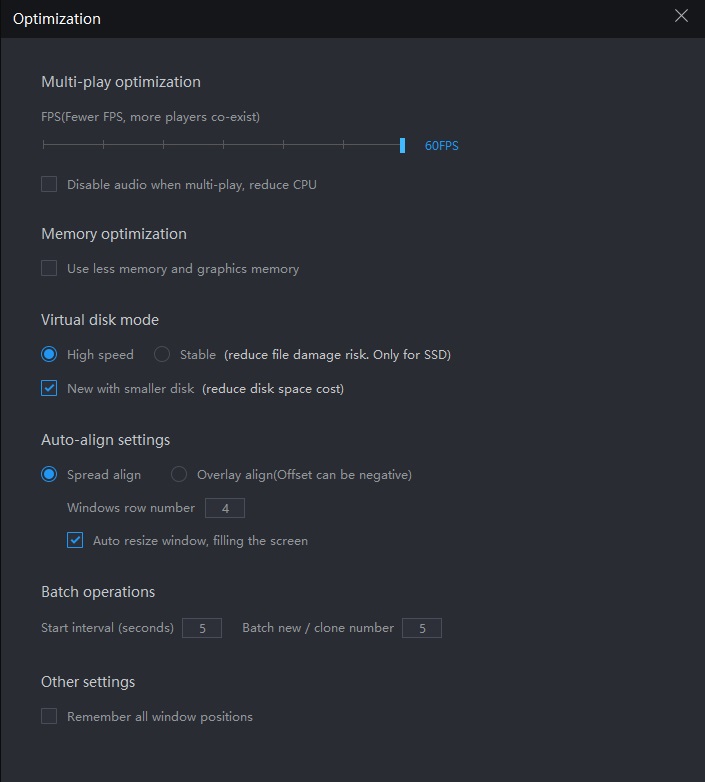

1. Нужны 3 Google аккаунта, к которым у вас есть доступ и пароль, на которых не устанавливался Magnum Quest.
2. Скачиваем LDPlayer с офф сайта, запускаем, в окне установки, в низу справа есть настройки, там можно выбрать куда он установиться, после установки можно закрыть.
На рабочем столе вашего пк будет 2 ярлыка, LDPlayer4 и LDMultiPlayer4, запускаем LDMultiPlayer4.
В открывшемся окне “Многооконность” нажимаем “Новый/клон” в низу с права, далее тыкаем “Новый эмулятор”, идет создание нового эмулятора, нужно подождать, итак он создался.
Нужно создать 3 таких эмулятора,у меня их 4, один основной и 3 рефералки, но если вы планируете за компом качать только рефералки то 3 эмулятора хватит, когда 3 эмулятора создано, их в этом же окне можно настроить.
3. Итак у вас есть 3 или 4 эмулятора, 0 LDPlayer, 1 LDPlayer-1, 2 LDPlayer-2 и так далее или все, тыкнув по названию можно изменить имя конкретного эмулятора, чтобы потом не запутаться.
Так же с каждым эмулятором, справа от кнопки “Начать” есть кнопка настройки конкретного эмулятора, там можно выбрать разрешение экрана, количество ядер, оперативную память и тд, я ничего неменял только снизил разрешение в каждом эмуляторе.
4. Теперь тыкаем начать на любом эмуляторе, когда прогрузился эмулятор, слева вверху будет папка с приложениями, находим там настройки, заходим в Аккаунты, далее добавить существующий, входим в аккаунт рефералки, со всем соглашаемся, аккаунт добавлен можно закрыть настройки.
Заходим в Play market, при первом запуске может вылетать, подождали и скачачиваем “Gmail”, заходим в Gmail, там уже автоматически должно зайти на вашу почту, если нет то в ручную, проверяем что все вошлось и закрываем почту.
Так же в приложении Play игры в профиле тоже должен быть ваш аккаунт, все гуд.
5. Затем закрываем эмулятор и перед нами снова окно “Многозадачность” с вашими рефералками, если вы его закрыли можете снова открыть на раб столе LDMultiPlayer4, тыкаем на уже другой эмулятор в списке, и делаем всё тоже самое только с другим заранее подготовленым аккаунтом.
Так нужно войти и настройть 3 эмулятора с разными аккаунтами, и еще один основной если вы собирветесь играть на пк с основного аккаунта (вводить в основной аккаунт нужно ту почту которая привязана на телефоне к Magnum Quest что бы в дальнейшем он загрузил игровой процесс).
Итак все готово, 3 эмулятора и кому надо основной эмулятор, сделаны и настроены.
6. Если вы собираетесь играть с эмулятора на основном аккаунте то заранее нужно на основном эмуляторе, в Play market, скачать Magnum Quest, зайти, пройти обучение, после обучения тыкнуть в игре настройки, настройки игрока, Сменить уч.запись.
Игра вылетит на стартовый экран, тыкаем вход с google и выбераем аккаунт который добавили, с которым играли на телефоне, игра заходит и перезагружается, докачивает файлы, заходит и вы у себя на своем основном аккаунте, можно играть теперь с пк и с телефона, главное не в одно время.
Итак заходим в Magnum Quest с телефона или с пк на основной аккаунт куда будут добавляться рефералки, в реферальных друзьях, тыкаем получить, выскакивает окошко, ссылка скопирована, все принимаем, затем сворачиваем игру.
Заходим с телефона или основного эмулятора в Gmail, и рассылаем на почты рефералок скопированную реферальную ссылку, так нужно отправить на все 3 почты рефералок.
7. Открываем LDMultiPlayer4, запускаем любую рефералку, заходим в Gmail который заранее скачали, открываем письмо присланное с основного аккаунта, тыкаем на ссылку, переходит в браузер, перед эти браузер попросит секундную настройку.
В браузере откроется сайт с большой желтой кнопкой “СКАЧАТЬ” по середине, если нету ждём, тыкаем скачать, перекидывает в Play market на Magnum Quest, устанавливаем, запускаем, все разрешаем, проходим обучение,вылезет окошко с призами, значит все гуд, заходим в настройки, настройки игрока и связать уч. запись, учетка связывается с вашей почтой и все готово.
Закрываем эмулятор, запускаем другой с рефералкой, делаем тоже самое еще с двумя аккаунтами, потом заходим, на основной аккаунт и радуемся))
–Взаместо почты можно использовать что то другой для открытия ссылки, я лично делал так и у меня все 3 рефералки заработали без проблем, удачи.
Nice guide 😉
Where can I use the diamond dragonshards from friends hitting lvl 50 reward?
If LDPlayer is causing you issues, use Bluestacks 5 instead. It works MUCH better IMO then LD, has sync as well as macro recording which will make this task much easier!!!
Able to give a rundown on how to do this on BlueStacks instead?
Doesnt work for me:
In the address bar of the main window (from which synchronization is in progress), enter the referral link of the Magnum Quest game and install the game
Install button wont show
If i link any lvl 50 account using a new emulator instance i can get the rewards or i need to get a new one to 50?
You need to register a new account via referral link
Thanks for any other fantastic article. Where else may anybody get that
kind of information in such an ideal approach of writing?
I have a presentation subsequent week, and I’m on the search for such info.